Use the pre-chat questions at the beginning of each chat to collect relevant information about visitors. Asking users for their name, email, or customer ID speeds things up, as you can skip those questions later in the chat. With such knowledge, you are prepared to provide a better, faster and more personalized service.
Adding pre-chat questions
Go to Admin Panel.
Under Widget Settings, click on Chat Questions.
-
While the organization is set up, the pre-chat questions are active by default, and the following default pre-chat questions will be created.
Description Field: "Please fill in the form to start chatting."
Email Field: "Email".
We can add more questions by clicking on Add New Question.
Field Types
Name Input Field: collects the user's name (this field can be used only once in questions).
Email Input Field:: collects the user's e-mail (this field can be used only once in questions).
Phone Input Field: collects the user's phone (this field can be used only once in questions).
Multiple Choice Field: lets your visitors select more than one answer from a defined list of choices.
Single Choice Field: lets your visitors select one answer from a defined list of choices.
Description Field: lets you add a short text, it could be, e.g. an introductory message or a description of the pre-chat questions.
Dropdown Field: allows users to choose one answer from a list of choices presented in a dropdown menu.
Question Input Field: collects short, open-ended answers.
Notes:
Anytime we can activate/deactivate pre-chat questions.
We can also rearrange the order of questions by dragging & dropping the items in the list.
There is also an option to make the question as required before submitting the form.
If we add Name & Email as pre-chat questions, then the response will also be updated in Chat Visitor's Name & Email, respectively, but the remaining responses will be stored only as a pre-chat response.
NeetoChat preview will be displayed if the pre-chat questions are enabled. We get to see the preview of the NeetoChat on the right side bottom corner by default, with the latest modified pre-chat questions.
Responses to pre-chat questions can be viewed in the visitor info (Inbox > All conversation).

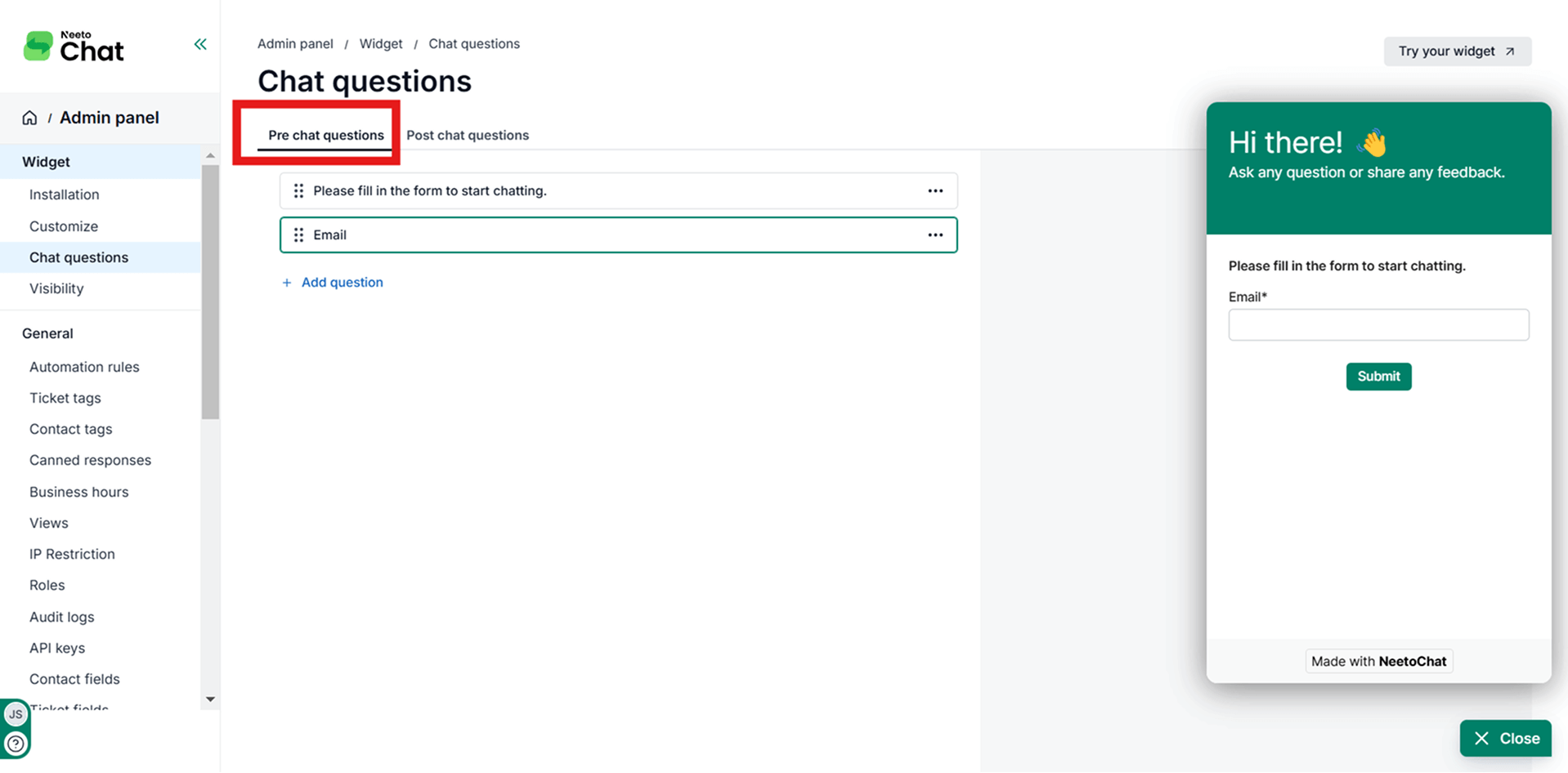.png)