We also have post-chat questions, a useful tool to see what customers think about your support. You can let them rate chats or ask them to leave comments. You can use a pre-fabricated form or customize it to your needs. Depending on your business profile and the purpose of using live chat, you might need different feedback to improve your services. You can experiment with different questions and types of fields.
Adding post-chat questions
Go to Admin Panel.
Under Widget Settings click on Chat Questions.
-
While the organization is set, by default, the post-chat questions are active with the following default post-chat questions:
Chat Rating Field -> "How would you rate this conversation?".
Question Input Field -> "Feedback". We can add more questions by clicking on Add New Question.
Field Types
Chat Rating Field: lets users rate the chat (this field can be used only once in questions).
Name Input Field: collects the user's name (this field can be used only once in questions).
Multiple Choice Field: lets your visitors select more than one answer from a defined list of choices.
Single Choice Field: lets your visitors select one answer from a defined list of choices.
Dropdown Field: allows users to choose one answer from a list of choices presented in a dropdown menu.
Question Input Field: collects short, open-ended answers.
Notes:
Anytime we can activate/deactivate post-chat questions.
We can also rearrange the order of questions by dragging & dropping the items in the list.
There is also an option to make the question as required before submitting the form.
On the right-hand side of the window, we get to see a preview of the post-chat questions in NeetoChat.
-
The agent can view the response to post-chat questions in the visitor info area (Inbox > Closed conversation).

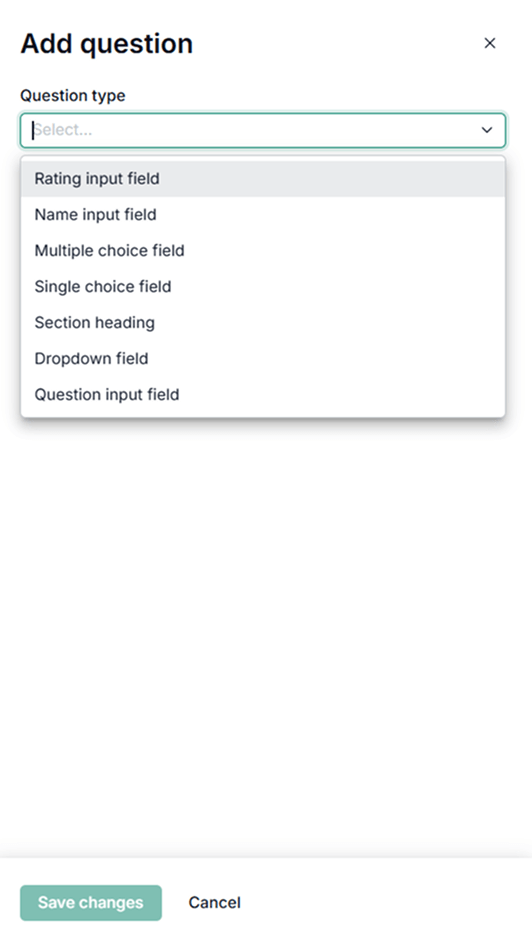.png)